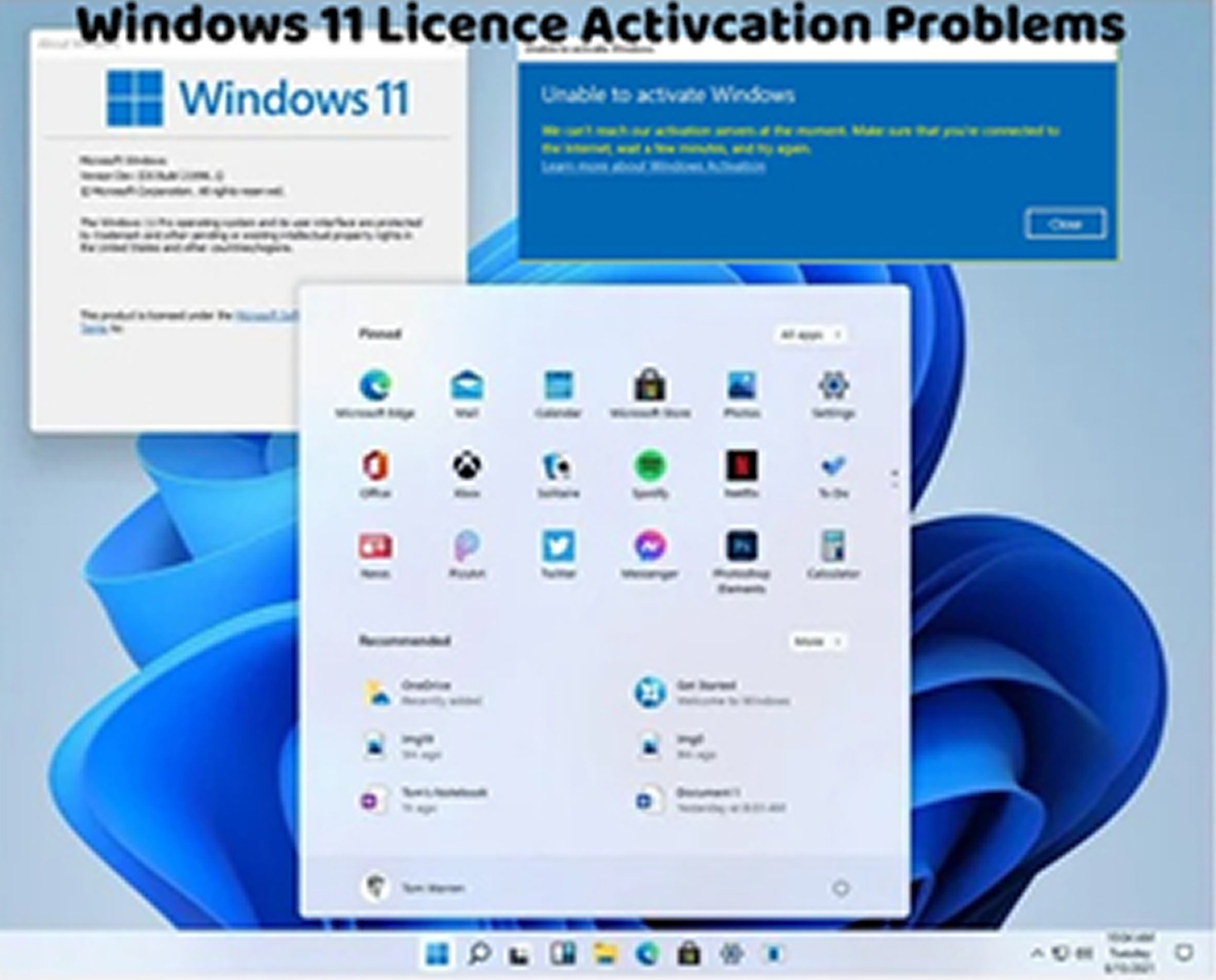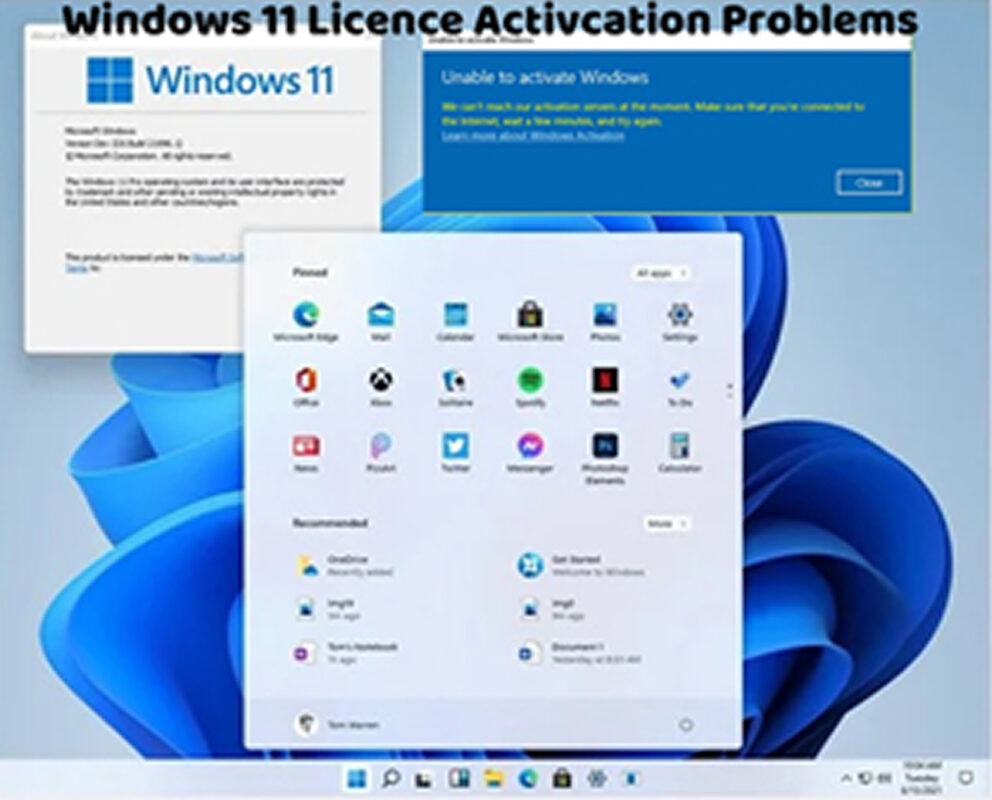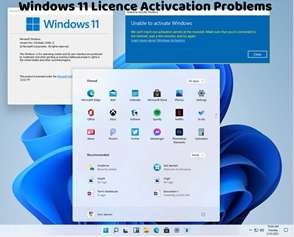Encountering the Windows 11 activation error code 0x80004005 can be frustrating, as it indicates an unspecified error with activating your operating system. This error can have various causes, including issues with the product key, system files, or software conflicts. Here’s how to troubleshoot and fix this activation error:
Run Activation Troubleshooter:
Windows 11 includes a built-in Activation Troubleshooter that can diagnose and fix common activation issues. Go to Settings > Update & Security > Activation, then click on “Troubleshoot” to run the troubleshooter.
Verify Product Key:
Double-check the product key you entered to ensure it’s correct. Even minor typos can lead to activation errors.
Reapply Product Key:
If you suspect that the product key is incorrect, try reapplying it. Go to Settings > Update & Security > Activation and click on “Change product key” to enter the correct product key.
Check Internet Connection:
Ensure that your device is connected to the internet. A stable internet connection is necessary for Windows 11 activation.
Restart Your Computer:
Sometimes, a simple restart can resolve activation-related issues. Restart your computer and attempt activation again.
Check for Windows Updates:
Make sure your system is up to date by checking for and installing any available Windows updates. Go to Settings > Update & Security > Windows Update and click on “Check for updates.”
Run System File Checker (SFC):
Open Command Prompt as an administrator.
Type the following command and press Enter:
bash
Copy code
sfc /scannow
This command will scan your system for corrupted system files and attempt to repair them automatically.
Perform Clean Boot:
Temporarily disable all non-essential startup programs and services to troubleshoot potential software conflicts. To do this, follow the instructions for performing a clean boot specific to your Windows version.
Contact Microsoft Support:
If you continue to encounter the “Windows 11 Activation Error 0x80004005” after trying the above steps, consider contacting Microsoft Support for further assistance. They can provide personalized support and guidance to help you resolve the activation error.
By following these troubleshooting steps, you can effectively address the Windows 11 activation error 0x80004005 and activate your operating system successfully. It’s essential to ensure that your system is updated, the product key is valid, and there are no software conflicts hindering the activation process. If you continue to experience activation issues or require additional assistance, don’t hesitate to seek help from Microsoft Support or consult with a knowledgeable individual for further guidance.