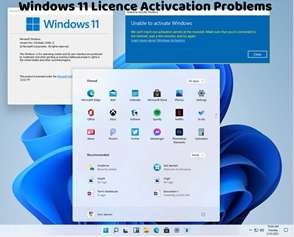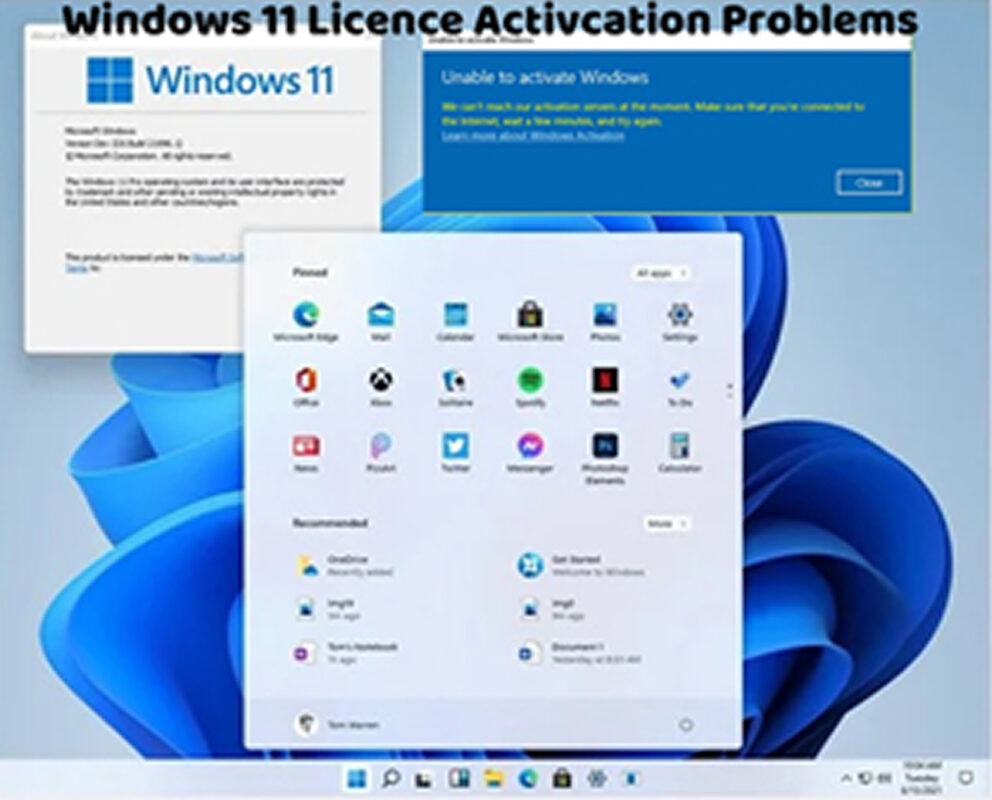Encountering the Windows 11 activation error code 0x80070005 can be frustrating, as it indicates an issue with activating your operating system. This error typically occurs due to permission issues or when Windows Update components are corrupted. Here’s how to troubleshoot and fix this activation error:
Run Activation Troubleshooter:
Windows 11 includes a built-in Activation Troubleshooter that can diagnose and fix common activation issues. Go to Settings > Update & Security > Activation, then click on “Troubleshoot” to run the troubleshooter.
Check User Account Control Settings:
Ensure that User Account Control (UAC) settings are not blocking Windows activation. Go to Settings > Accounts > User Account Control and set it to the default level or lower if it’s set too high.
Run Windows Update Troubleshooter:
Open Settings and navigate to Update & Security > Troubleshoot.
Click on “Additional troubleshooters.”
Find and run the “Windows Update” troubleshooter to automatically detect and fix any issues related to Windows Update components.
Reset Windows Update Components:
Open Command Prompt as an administrator.
Type the following commands one by one and press Enter after each:
arduino
Copy code
net stop wuauserv
net stop cryptSvc
net stop bits
net stop msiserver
Ren C:\Windows\SoftwareDistribution SoftwareDistribution.old
Ren C:\Windows\System32\catroot2 Catroot2.old
net start wuauserv
net start cryptSvc
net start bits
net start msiserver
Restart your computer and attempt activation again.
Check System File Integrity:
Open Command Prompt as an administrator.
Type the following command and press Enter:
bash
Copy code
sfc /scannow
Wait for the scan to complete, and then restart your computer.
Contact Microsoft Support:
If you continue to encounter the “Windows 11 Activation Error 0x80070005” after trying the above steps, consider contacting Microsoft Support for further assistance. They can provide personalized support and guidance to help you resolve the activation error.
By following these troubleshooting steps, you can effectively address the Windows 11 activation error 0x80070005 and activate your operating system successfully. It’s essential to ensure that your system is updated and that permission settings are configured correctly to facilitate the activation process. If you continue to experience activation issues or require additional assistance, don’t hesitate to seek help from Microsoft Support or consult with a knowledgeable individual for further guidance.